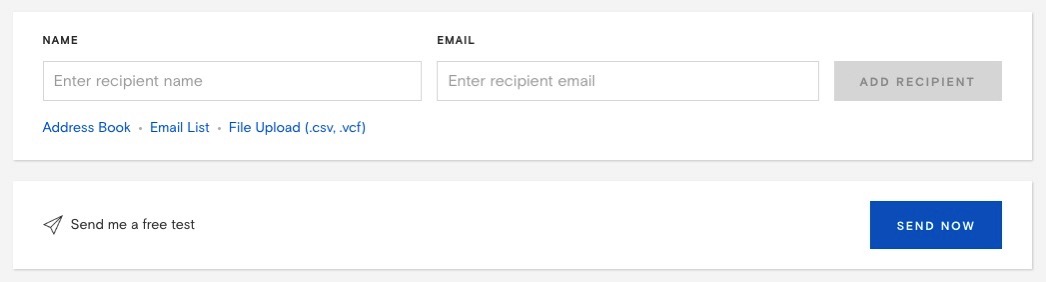
TLDR: enter the name and email address and click the “add recipient” button. Then the option to send the card later will appear below.
I recently sent an online greeting card via Paperless Post.
For such a popular service, I was surprised to find myself temporarily confounded by part of the process.
After configuring the card, I wanted to set it up to send the next day.
The solution was pretty easy to figure out with some Googling, but I wanted to share it here in case others encounter similar problems.
Here’s what you have to do:
- First, after entering the recipient’s name and email address, click the box on the right that says “add recipient.”
In the image above, that’s the grey box on the top right. (Maybe I was in a rush, but this wasn’t especially apparent to me. I entered the name and address, and then all I saw below was an option to send the card immediately.)
- Then an option appears below that says “schedule sending.” That allows you to pick the time and day and set it up for sending.
Again, maybe I was just in a hurry. But my solution would be to change the website’s setup so the “schedule sending” option visible from the very outset.
I wonder how many people abort sending, or search out another service, when it looks like the only option is to send the card straight away, perhaps as a service you have to pay for.