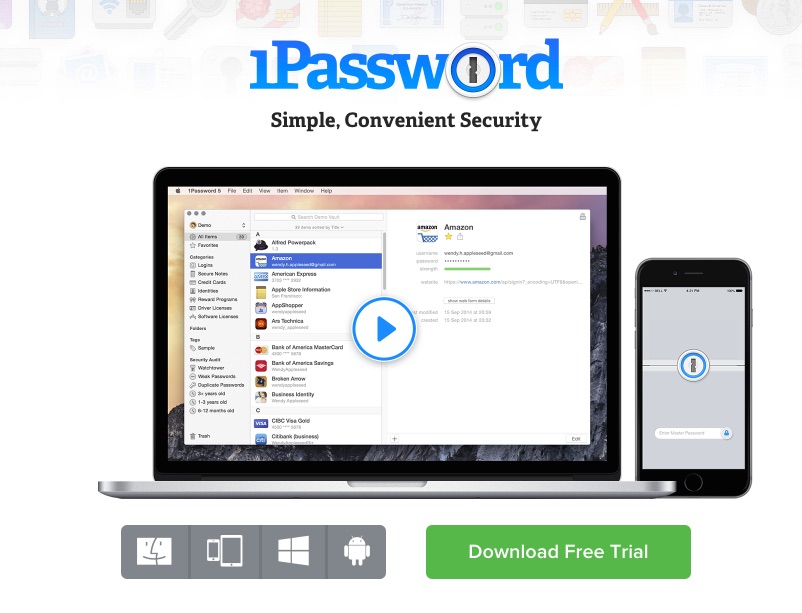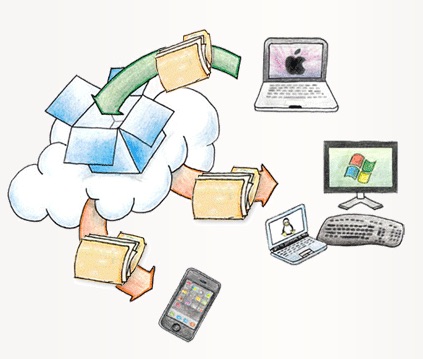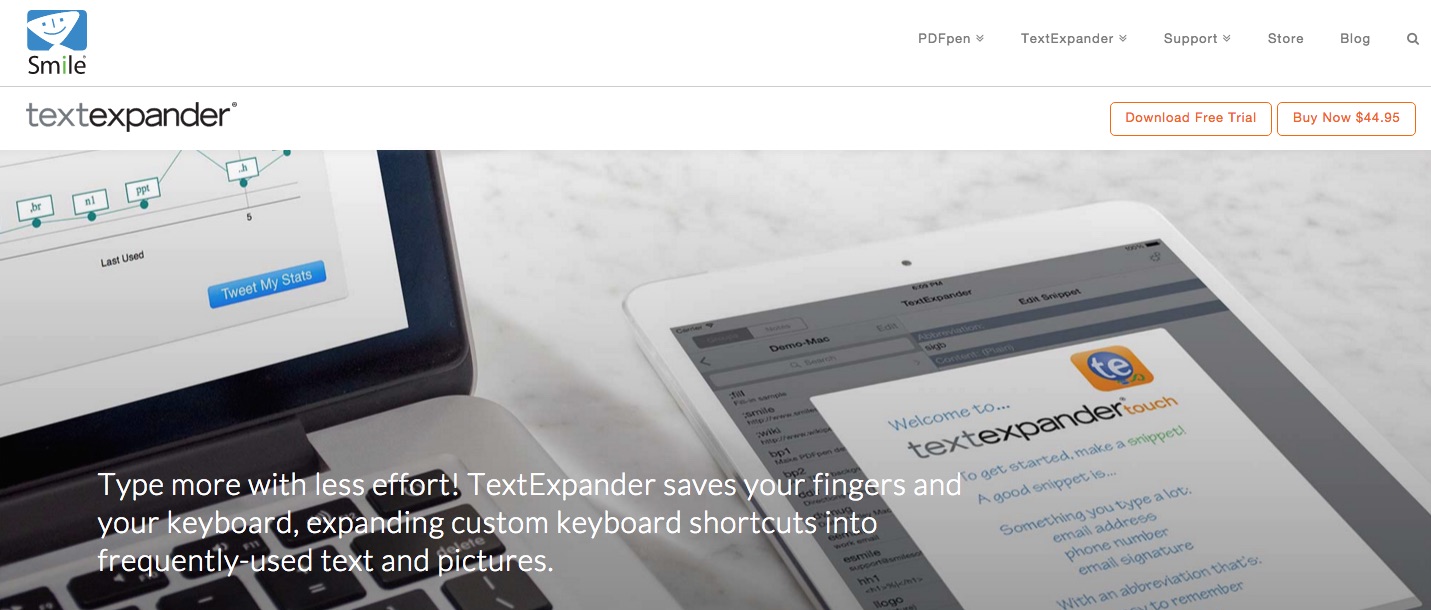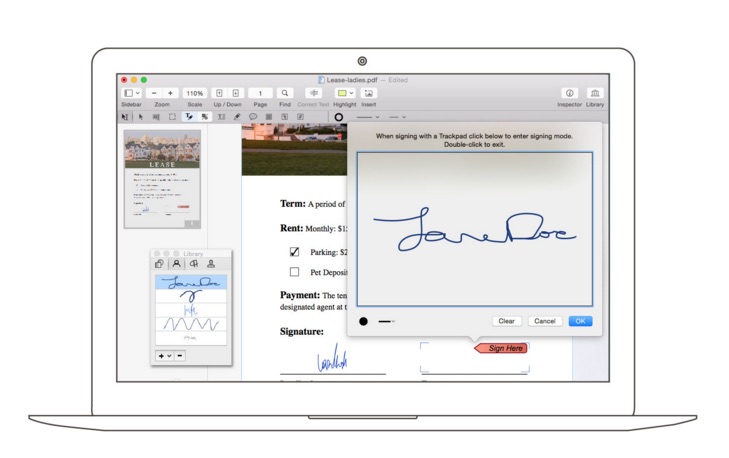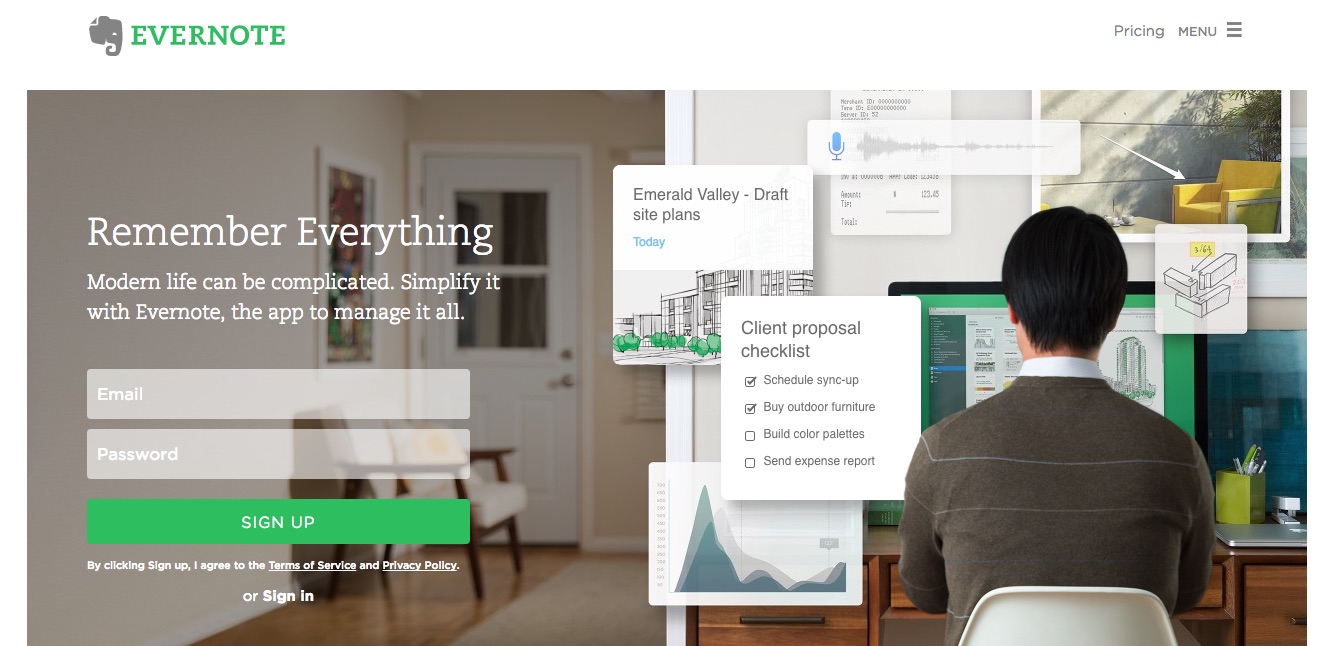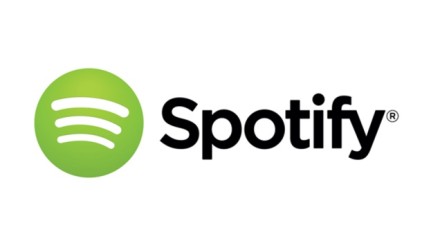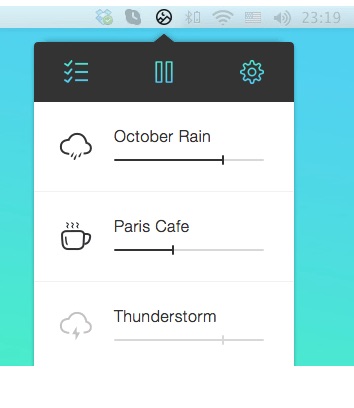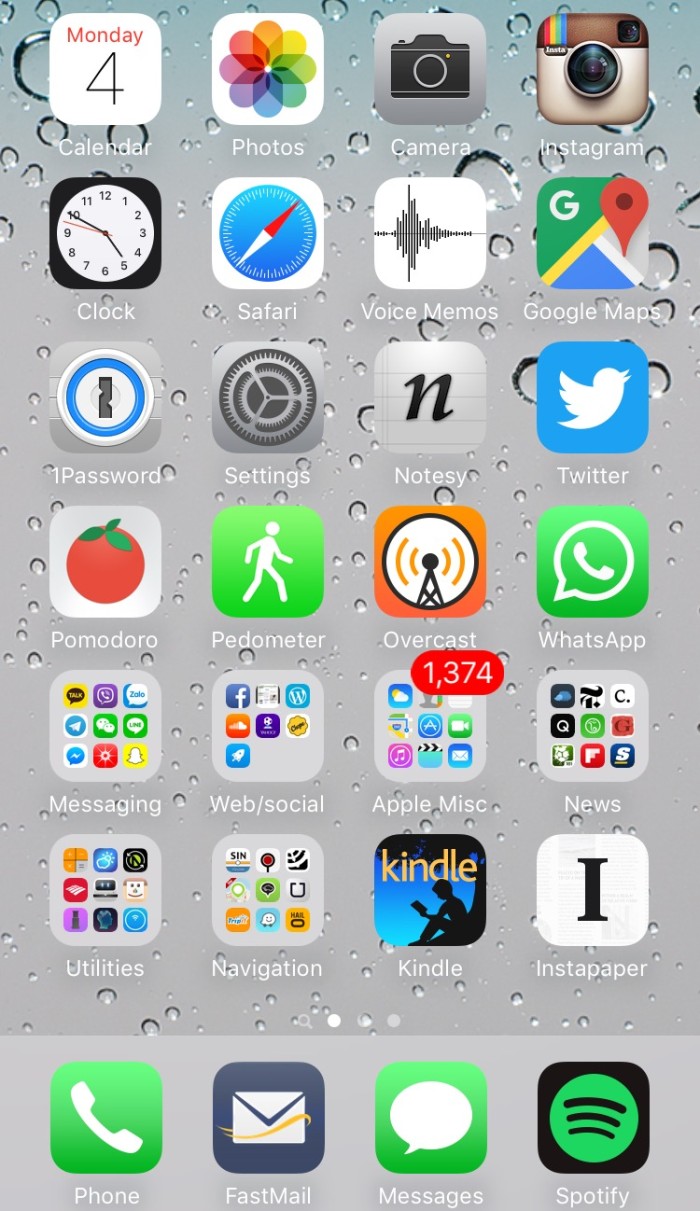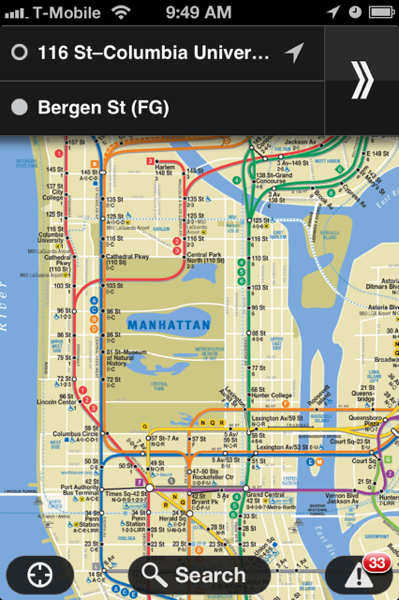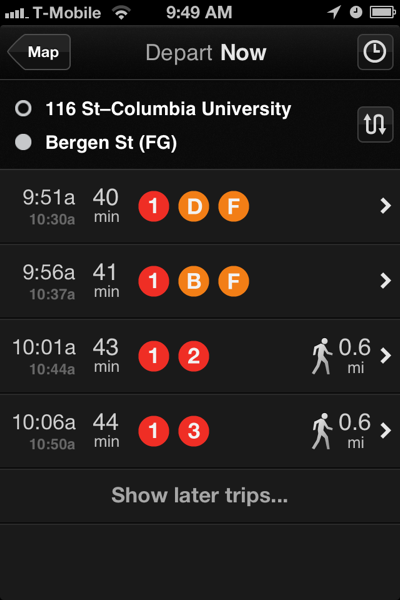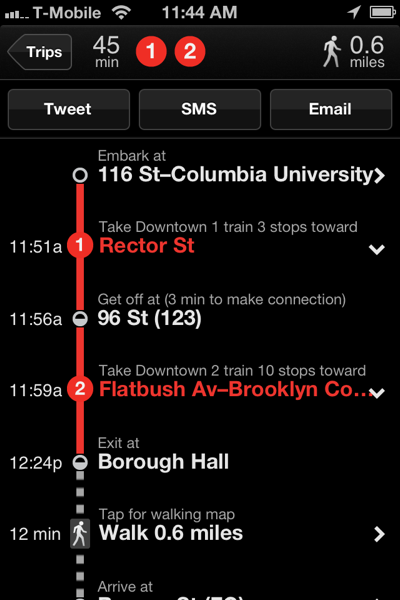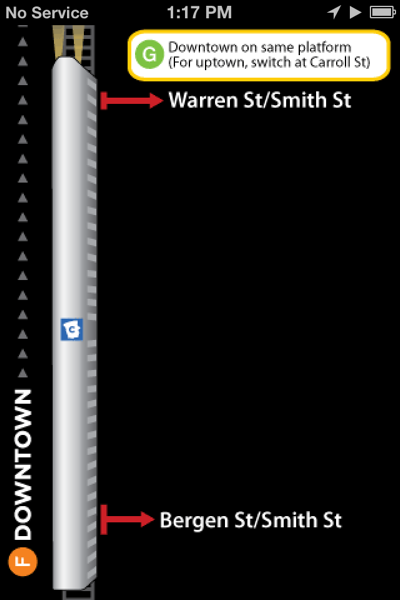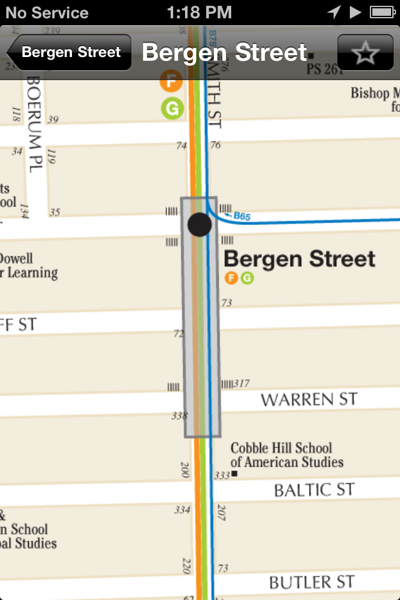Adapted from an edition of my newsletter, Newley’s Notes, sent November 18, 2020. Image via William Hook on Unsplash
In recent posts I’ve shared my ten favorite email newsletters and my ten favorite podcasts This time…
My Top 10 Favorite Apps
(Note, I’m an iPhone user, and some of these are iOS-only.)
💬 1) WhatsApp – I may use this app more than any other, not just because I need to know how it works for my job, but because it’s hugely useful. Especially for communicating with family and friends internationally.
🎧 2) For podcasts, I like Overcast. It works well, has done for years, and is actively maintained by one, single, meticulous developer, Marco Arment.
🔒 3) 1Password is my password manager of choice.
(What’s that? You’re not using a password manager? Use a password manager! “Remembering dozens of different 14-character passwords isn’t realistic,” my colleague Katie Bindley wrote in 2018. “But coming up with only a few passwords – or just one – and reusing them is a terrible idea from a security standpoint. It might be time to consider a password manager.”)
🎵 4) Brain.fm provides ambient sounds the company says are engineered to help you focus. I use the app (and website, when on a computer) to drown out distractions while I’m working.
(Similarly, I also love the Environments app for groovy soundscapes. These are recordings made by sound recordist Irv Teibel and released as LPs in the 1960s and 1970s. They include sounds of a be-in, an aviary, a “psychologically ultimate seashore,” a cornfield in a summer, and more.)
📖 5) Instapaper is one of several read-it-later services – you activate it and it saves the text of a website or document you’re reading, then you can access it for perusal later. It’s great for long-form articles that you don’t want to read in a browser. People love Pocket, a rival service, but I haven’t tried it because Instapaper has proved reliable for me for years.
☕ 6) Coffee nerd alert: AeroPress Timer is a fun app for brushing up on my favorite brewing method’s various recipes. I prefer the classic recipe (boring, I know!) but sometimes experiment with new ones, like inverted techniques.
🎙 7) For recording interviews, I typically use one of several trusty Olympus recorders I have owned over the years. But just in case that method fails, I’ll often record simultaneously on my phone. For that I use the Otter.ai app app, which provides automatic transcriptions.
🏋️♂️ 8) Sadly I have not been in a gym for many months (thanks a lot, pandemic) but for barbell training I found an app called BarCalc that I really like. It provides a simple function: you input the weight plates you have at your disposal, enter the weight you want to put on the bar, and it shows you which plates to use. This is useful when you’re adding odd weight totals to bar.
🗣 9) If you want to know what’s lighting up Twitter, but don’t want to dive into the service itself, check out Nuzzel. You can view the links that people you follow have tweeted the most over the last 4 hours, 8 hours, 24 hours, etc.
📰 10) The Wall Street Journal app – of course! One feature I find indispensable for following stories by my colleagues is the ability to get alerts from the app when their pieces are published. I described how to do that in this Newley.com post – basically, just click the plus sign after an author’s name when you see his or her byline on a story in the app. You’ve done that for my stories, haven’t you?!
What do you think of my picks? Did I miss any of your must-haves? Leave a comment below or find me on Twitter; I’m @Newley.